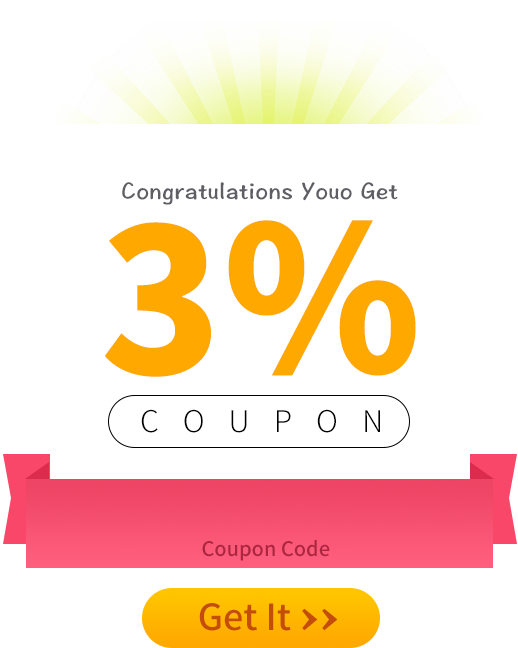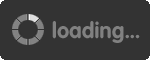- |

- Live Support
- |
- 100% Safe & Cheap RS Gold and POE Trade for Sale with Fast Delivery on 5Mmo.com
Total:$0.00
Game by Category

- Xbox Game Pass Ultimate
- NHL 25
- Xbox Game Pass Core
- Diablo 4
- Flyff Universe
- Call of Duty: Modern Warfare 2
- New World
- Lost Ark
- Torchlight Infinite
- Diablo: Immortal
- EA Sports FC 24 (FIFA 24)
- Fortnite
- Gwent: The Witcher Card
- Halo Infinite
- Madden 23
- Madden NFL 24
- MLB The Show 22
- Mobile Legends: Bang Bang
- NBA 2K23
- NBA 2K24
- TRAHA Global
- Twitch
- Yu-Gi-Oh! Master Duel
- + More Games
- Home
- WotLK Classic Gold
- Diablo IV Gold
-
TOP UP Games
-
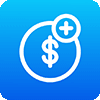 Ragnarok M Top Up & Boosting
Ragnarok M Top Up & Boosting -
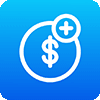 Grand Theft Auto V Top Up(100% Safe)
Grand Theft Auto V Top Up(100% Safe) -
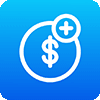 NBA 2K22 VC Top Up
NBA 2K22 VC Top Up -
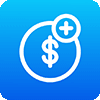 MapleStory M Top Up Crystals
MapleStory M Top Up Crystals -
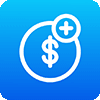 NBA 2K25 VC Top Up
NBA 2K25 VC Top Up -
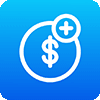 NBA 2K20 VC Top Up
NBA 2K20 VC Top Up -
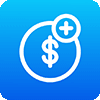 Spotify Premium Top Up
Spotify Premium Top Up -
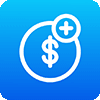 Fortnite Top Up V Bucks
Fortnite Top Up V Bucks -
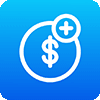 Soul Stone Top Up(20% off)
Soul Stone Top Up(20% off) -
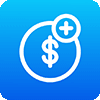 WeTV VIP Top Up
WeTV VIP Top Up -
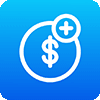 NHL 25 Points Top Up
NHL 25 Points Top Up -
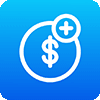 NHL 24 Points Top Up
NHL 24 Points Top Up -
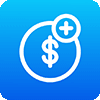 NBA 2K24 VC Top Up
NBA 2K24 VC Top Up -
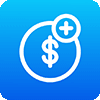 Madden 25 Points Top Up
Madden 25 Points Top Up
-
- Uplay Games
- Blizz Games
- Sell To Us







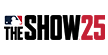






 Home
Home